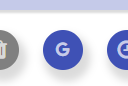StratNavApp.com provides tools to help you plan and execute the many meetings required by most strategy development and execution programmes. But you probably run your own schedule using a calendar programme like Microsoft Outlook, Google Calendar (or a Google Suites calendar) or any of a number of other applications.
StratNavApp.com can help you stay in sync.
The first step is to select the type of calendar integration that is right for you. You can do this on the Account Settings page.
StratNavApp.com offers 4 types of integrations:
- Google Calendar (API)
- Google Calendar (URL)
- Microsoft Outlook
- iCal
Adding meetings from StratNavApp.com to your calendar programme
For all calendar integrations, you will find a button at the bottom of the Meeting page for each meeting which looks like this: 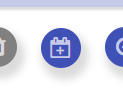 . Clicking on that button will add the Meeting from StratNavApp.com into your external calendar application. For the two Google Calendar integrations, this will happen within your browser. For the Microsoft Outlook and iCal integrations, it will download a small file to your computer; simply click on the file once it is downloaded to open it in your calendar application.
. Clicking on that button will add the Meeting from StratNavApp.com into your external calendar application. For the two Google Calendar integrations, this will happen within your browser. For the Microsoft Outlook and iCal integrations, it will download a small file to your computer; simply click on the file once it is downloaded to open it in your calendar application.
Whenever StratNavApp.com adds a meeting to your external calendar program, it will include a link so that you can navigate from your external calendar program back to the appropriate project and meeting in StratNavApp.com with a single mouse click.
Adding meetings from your calendar programme to StratNavApp.com
In addition, the Google Calendar (API) integration can read your Google Calendar or Google Suite Calendar and give you the option to copy meetings from there to StratNavApp.com.
Any unsynched meetings in your Google Calendar or your Google Suite Calendar will show on your Project Calendar or Personal Calendar page in a different colour to your StratNavApp.com meetings.
If you click on any of them, a dialogue will open giving you the option to:
- Copy and link them to StratNavApp.com as a new meeting,
- Ignore them, or
- Link them to an existing meeting in StratNavApp.com.
If you've not yet given Google permission to share your calendar with StratNavApp.com, you will see a Sign in with Google button![]() . Simply click here and follow the instructions to give Google the required permissions.
. Simply click here and follow the instructions to give Google the required permissions.
For meetings created in your StratNavApp.com calendar using the Google Calendar (API) integration, you will find an icon at the bottom of the meeting page which will navigate you directly to that meeting in your Google Calendar. It looks like this: