You can build a Strategy Scorecard in StratNavApp.com to help you track progress against your Key Performance Indicators (KPIs) as you execute your business strategy.
A strategy scorecard isn't just about keeping score; it's about defining what the game is and how it's won.
Why you need a scorecard
A strategy scorecard provides you with invaluable feedback: is your strategy working? Is it achieving its intended outcomes?
If it's not, then there is no point in just carrying on. You need to change something. That's why the scorecard feeds back into the analysis phase of the Strategy Development and Execution Cycle.
But without a scorecard to tell you, you would never know.
A scorecard provides:
- Communication and clarity: everyone can see, in a single view, what the strategy is intended to achieve and what it is actually achieving. It bridges the gap between strategy development and its execution, describing both intention and outcome.
- A regular reminder: every time you update and review your scorecard you are reminded of what your strategy is, and how well it is (or isn't) going. This can be a powerful and ongoing driver for change. It stops your strategy from being a document gathering dust on your shelf.
- Alignment: especially where goals, objectives and KPIs straddle different divisions, departments and teams.
A scorecard is very often the difference between a strategy which looks good on paper and a strategy which delivers results.
What the scorecard shows
The Strategy Scorecard will show:
- Categorised by Balanced Scorecard Perspective
- Your long-term Goals
- Your SMART Objectives to meet those Goals
- And your Key Performance Indicators (KPIs) to track progress towards those goals and objectives, including
- The most recent measurement for each KPI
- A chart showing that KPI over the last period (including targets and actual results)
- Commentary on the last measurement for that KPI
An example scorecard
Here is an example of what your scorecard could look like. (Note that the data on this scorecard has been generated by a random number generator.)
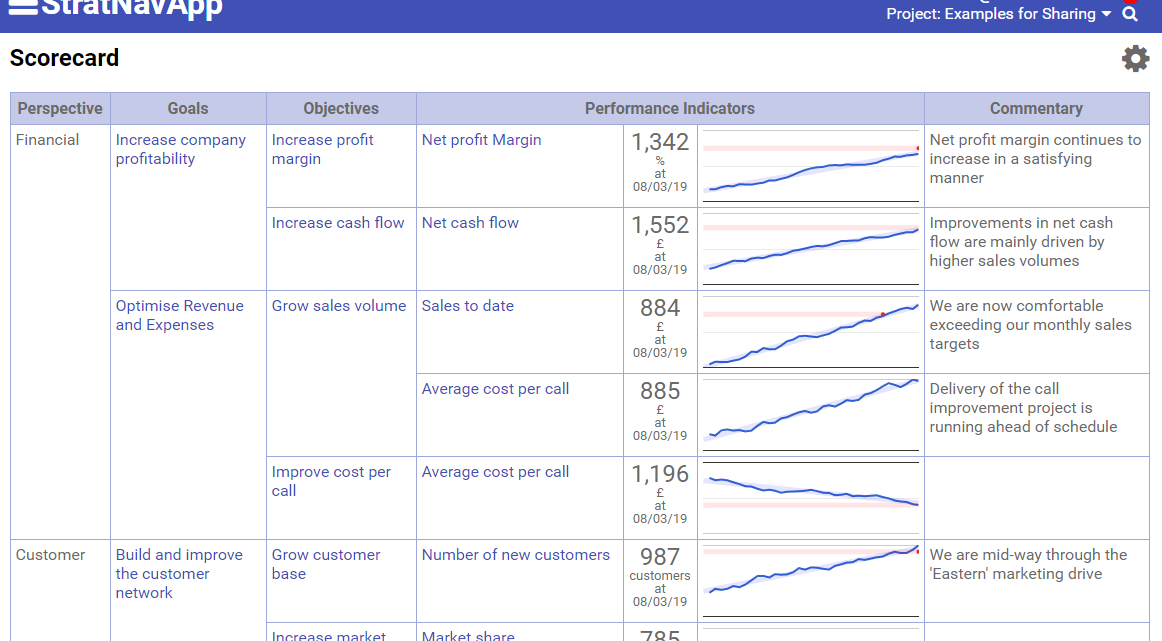
How to build your own scorecard
To build your own Scorecard:
- On the Strategy Board, click on Goals on the Direction Quadrant,
- Click Goals on the Selector at the top of the screen which follows, if it is not already selected
- Add Goals
- For each Goal, add one or more Objectives
- For each Objective, add on or more Performance Indicators
- For each Performance Indicator, add one or more Targets or Actuals
- Click on StratNavApp at the top to return to the Strategy Board
- Click on Scorecard in the Results Quadrant to see your Scorecard
You can click on a thumbnail chart to zoom in.
The scorecard will automatically scale all of the thumbnail charts to cover the same time period. This is to make it easier to compare results over time and spot trends and correlations. The time period will run from the current date to either the first recorded actual measurement or three years ago, whichever is the most recent. (That is the time period will be up to three years to the current date.) You can disable this scaling by clicking on the gears icon on the top right of the screen and deselecting the checkbox. If you do this, then each thumbnail chart will show all the data for that KPI(just as it does on the zoomed-in version).
Scorecard reminders
Once you've added a first Actual to a Performance Indicator, StratNavApp.com will remind you each time the next one is due.
KPI options
To make your Scorecards easier to interpret, you can choose to:
- Display the last actual results to three significant digits and/or format numbers using a format mask. You can learn more about three significant digit and format mask output in Formatting Numbers. Numbers displayed this way can have more impact and be more memorable. Default setting is 'on' for three significant digits and 'blank' for the format mask.
- Invert the y/vertical axis on a chart. For example, you may have an objective to reduce errors. A good result would be a chart that trends from top left to bottom right. By inverting the y axis, a good result will still show as trending from bottom left to top right. Most readers are more accustomed to interpreting this shape of chart positively. Default setting is 'off'.
- Chart Delta allows you to chart the change in a value, rather than the value itself. Note that the last value displayed will still be the absolute value. Only the chart is affected. Default setting is 'off'.
These are optional and can be set for each Performance Indicator individually.
Updating your scorecard by API
Manually updating your scorecard on a regular basis can get tedious quite quickly.
Luckily, you can connect your source systems to your scorecard to automatically push updates through on a regular basis.
That way, you can stay focused on interpreting the data and adjusting your strategy rather than getting bogged down in admin work.
Where to find the scorecard
To find your scorecard:
- Sign in to StratNavApp.com.
- Select the project you want to work with.
- Click "Results" on the main menu.
Reviewing your scorecard
Reviewing your scorecard and a regular basis should be a main priority of management.
A scorecard review should be a conversation between about:
- What happened and why did it happen?
- What does the data show about the performance of your business in the market?
- What had we hoped for?
- This might be indicated as targets on your scorecard.
- If 1 and 2 are different, why is that?
- Which of our assumptions might have been wrong?
- Have we done what we said we would do?
- Are we hitting our KPIs?
- If that's not important then you've just got the wrong KPIs!
- What do we need to change?
- About our scorecard or about what we're doing.
- What further investigation/analysis is required?
If this scorecard review is not a constructive discussion of the most important topics in your business, then your scorecard is wrong.
