Introduction and options
For capturing the details of your strategy, StratNavApp.com uses formatted entry fields.
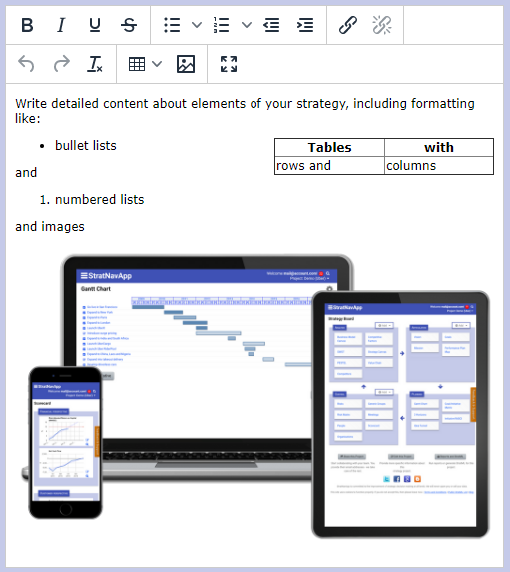 You can see an example of one to the right.
You can see an example of one to the right.
Formatted entry fields allow basic formatting like:
- bold
- italics
- underline
- strikethrough
- bullet lists
- numbered lists
- indents and outdents
- hyperlinks
- tables
- and images
You can edit text within the screen, or click the full-screen button![]()
Keyboard shortcuts
There are a number of keyboard shortcuts that you can use within the formatted entry fields. These include:
| Action | PC | Mac |
| Bold | Ctrl+B | Command+B |
| Italic | Ctrl+I | Command+I |
| Underline | Ctrl+U | Command+U |
| Select All | Ctrl+A | Command+A |
| Redo | Ctrl+Y | Command+Y |
| Undo | Ctrl+Z | Command+Z |
| Insert Link | Ctrl+K | Command+K |
| Toggle Fullscreen | Ctrl+Shift+F | Ctrl+Shift+F |
| Find | Ctrl+F | Command+F |
Resizing & Full-Screen Mode
The formatted entry text boxes will automatically expand as you enter text, up to a point. If you want the edit box to be bigger than that, you can also enter full-screen mode. Click on the full-screen button on the toolbar, or press Ctrl+Shift+F. Repeat the process to leave full-screen mode.
Images
There are three ways to include images:
- Include by reference to an image available elsewhere.
Simply drag the image from another web page into a formatted text box.
Please note that if you use this method, and you share the project with other users, the image will only appear if it is also available to them. In addition, the image will only be included in Microsoft Word reports if it is available on the Internet without any restrictions. - Include by uploading to our servers
Simply click on the image button () in the toolbar ribbon for a formatted text box and follow the instructions on the dialogue which pops up.
- By copying and pasting an image into a formatted text box
There are no restrictions on images uploaded to our servers. However, options 2 and 3 are only available to users who subscribe to our Premium service. (see Payment Plans)
Hyperlinks
You can embed hyperlinks into your formatted entry fields. Hyperlinks can be to deep links to other content in any projects in StratNavApp.com or to other content/pages on the World Wide Web (WWW). These can be very helpful for referencing other content.
To create a hyperlink:
- Select some text in the editor and click on the link button (
 ). Enter the URL of the destination in the pop-up box.
). Enter the URL of the destination in the pop-up box. - Paste some text including a link which you have copied from another application which, like StratNavApp.com, supports hyperlinks.
Once embedded, links should appear as blue underlined text.
You can then right-mouse-click on a link to:
- Edit it
- Delete it
- Follow it - that is, open the link destination page in another tab in your browser.
Spelling and Grammar
You can also integrate StratNavApp.com with Grammarly to ensure your spelling and grammar are spot on.
