Welcome to StratNavApp. This guide is designed to get you up and running as quickly as possible.
You can return to StratNavApp whenever you want by clicking here, and you also still have the option to book your free onboarding call.
What is StratNavApp?
StratNavApp is an innovative and collaborative platform for developing and executing business strategies for growth and transformation.
Creating Your First Project
As soon as you enter StratNavApp, it will start setting up your first project for you. Our easy to use "wizard" will step you through the process.
Set the Project's Purpose
The first step in the wizard is to ask you for your Project's Purpose.
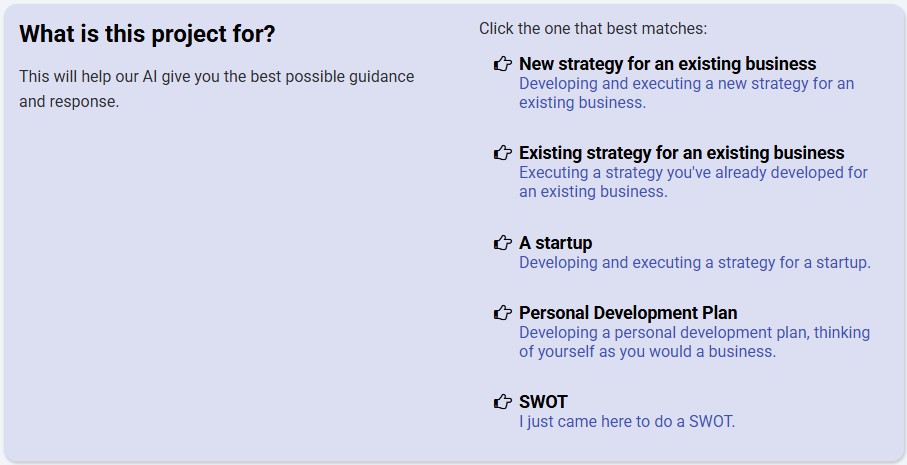
This helps our AI and guidance give you the best possible suggestions.
Set the Organisation's Name
The next step is to name your organisation and provide its URL (website) if it has one.
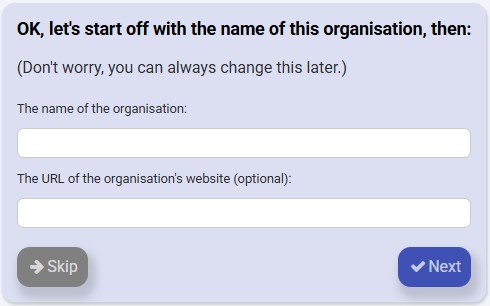
Set the Project Name
Lastly, give your project a name - this could be the same as the name of the organisation, but it doesn't need to be.
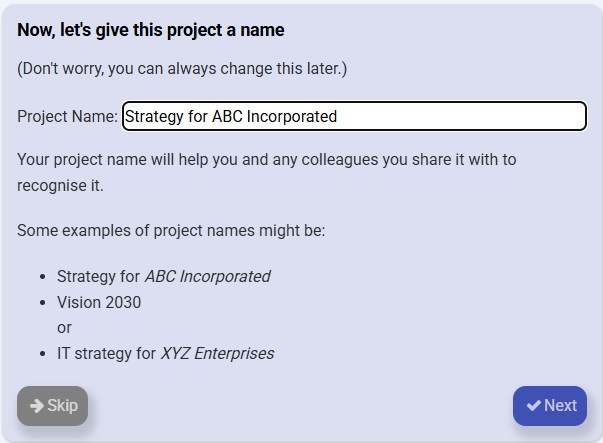
That's it - you've now created your first project in StratNavApp.com.
See also: Working with Projects in StratNavApp.com
Working with Models
Once your project is created, StratNavApp will take you to the strategy model it considers the best starting point for your project. This will vary depending on the information you provided.
If you're not familiar with the model, our on-screen prompts will tell you what to do. They're worth paying attention to - it's like having a very experienced strategist watching over your shoulder and guiding you through the application.
You can also click on the help icon at the top left of the screen for more detailed articles about each model.
Once you've completed a model, the on-screen prompts will direct you to the next most logical model for you to consider. If you simply follow these prompts, you will see how your strategy naturally emerges and directs you to take action for growth and transformation.
One of the strengths of StratNavApp is the way that it integrates all the models. At the end of the day, it doesn't really matter where you start, as long as you start somewhere!
Introducing the Strategy Board
If you don't want to start there, or just want to explore StratNavApp yourself, the Strategy Board will help you get oriented quickly.
It shows all the key components of StratNavApp, as well as how they related to each other in a continuous learning and improvement loop.
- Analysis: all the tools you need to build a shared understanding of how your organisation creates value, how your market operates, your competitors, and what the future might hold.
- Direction: all the tools you need to map out where the organisation needs to go to succeed in the future (based on the analysis from the previous stage).
- Planning: all the tools you need for planning and executing the things you need to do to get there.
- Results: a powerful scorecard for tracking the success of your strategy, or telling you were further analysis and strategising is required.
There is also a Governance section with additional supporting tools.
See also: Introducing the Strategy Board
Making the Most of our AI
StratNavApp provides tons of tips and AI guidance at every step on your journey:
- Popup notifications to draw your attention to system features and capabilities.
- AI Tips appear at the top of the screen to guide you through what you're doing or may want to do next.
- #stratBot, our revolutionary AI, can suggest what you might fill in on most models, based on everything it already knows about your system. People tell us they're really helpful in getting you "unstuck". But remember, they're only suggestions. This is probably our most popular feature! See also:
- Recommendations on what to do next based on a comprehensive analysis of your plan. You can find these by clicking on "Recommendations" just about the Strategy Board. You'll also see a handy % indicator showing how much of what our AI think is required for best results you've already done.
See also: How #StratBot works for you
Setting Your Account Up
When you get a moment, it is worth making sure you've got your account set up correctly. Simply click on Account Settings on the Account Menu to check and confirm your options. Hover your mouse over the little help question marks next to each item if you need more help with it.
Getting help
If you still need more help:
- Click on the help icon (question mark) at the top right of the screen (or throughout the app) for detailed help and articles about all aspects of the system.
See also: Index of all articles. - Can't be bothered to read that much. Don't worry, you can just ask our #stratNavi chatbot for help. Just click on the green "bishop" icon at the bottom right of the screen and ask away.
See also: What #StratNavi can do for you - Still stuck: drop us a support request and we'll be happy to help.
Video Version
See also:
If you're not already a StratNavApp user, you can sign up here for free
